How to fix Escape From Tarkov game crashes, freezes, stutters, and fps drops experienced in 0.12.12.30?
The game's having some issues, but it's easily repairable according to Battlestate Games

On June 29, Battlestate Games deleted the database, resetting player progression (also known as WIPE) in Escape From Tarkov, leading to a needed clean state, allowing players to start competing from zero. However, some crash issues have been reported by the community, for which Battlestate Games released an official statement. With update 0.12.12.30, there have been some difficulties in getting rid of the Mip streaming function.
Worries aside, Battlestate Games have given an official guideline on how to get rid of sudden game crashes or tedious FPS drops caused after the installment of 0.12.12.30. On their official website, they noted that the crashes are caused by the Mip Streaming function, which is located in the Graphics Settings, which is temporarily disabled. Those who had it enabled before the 0.12.12.30 update deployed are likely to notice similar hassles.
How to fix this issue? Since the Mip Streaming function is temporarily disabled by the developer and cannot be accessed from the game, you have to remove it manually. This can be done by locating the game’s video settings config file.
Escape From Tarkov 0.12.12.30 Game crashes after patch and how to fix them?
If after 0.12.12.30 update you started to experience crashes (emergency closes of the game), significant FPS drops, freezes, and you had the Mip Streaming function enabled in the graphics settings before the update, you must manually disable it by changing the settings file. To do this, you have to configure the graphics file at “%AppData%\Battlestate Games\Escape from Tarkov\Settings” (press Win+R, enter the path without commas, click OK), open the Graphics.ini file with any text editor, find the “MipStreaming” parameter and replace the value “true” with “false” (see the picture at the bottom of the article).
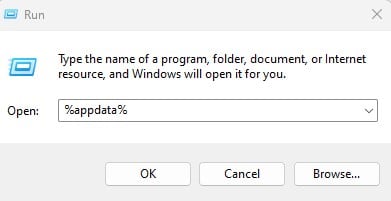
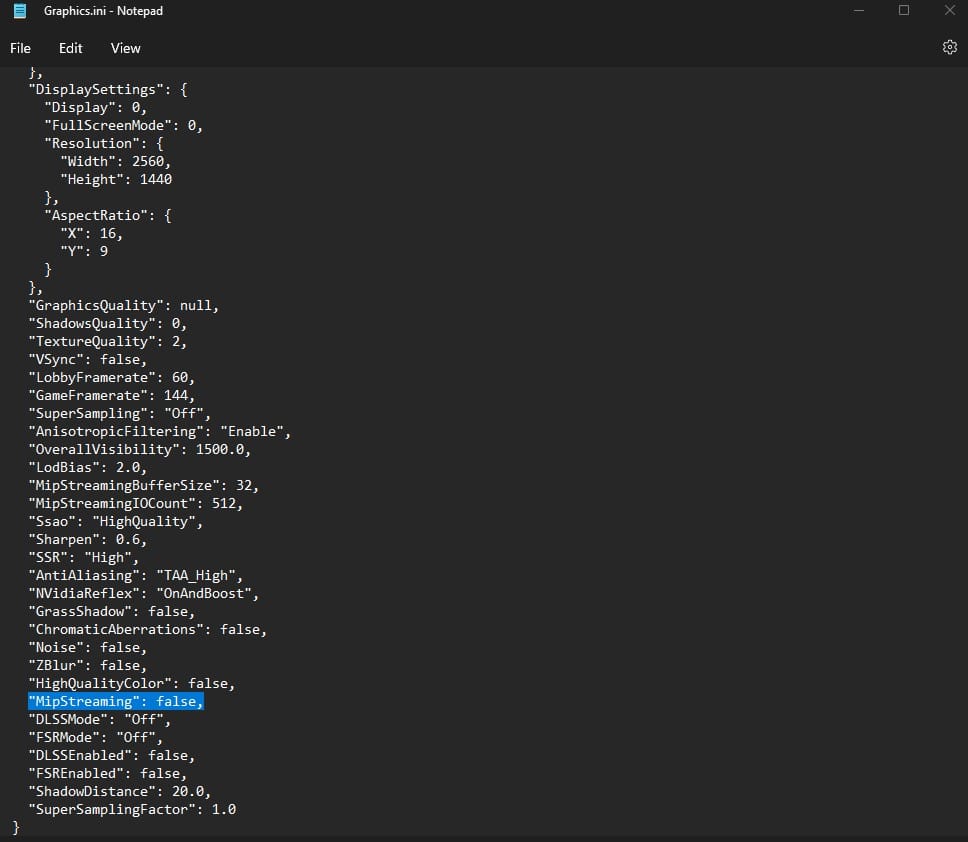
Keep in mind that you can also delete this file to fix the problems. Doing this will result in a complete reset of your video settings in Escape From Tarkov, and will require an extra hustle of reconfiguring your graphics settings again.

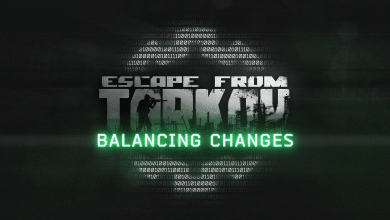


This does not fix s***.. I have this problem and its allready on “False”
Are you having stutters after the latest update? The announcement above is as per Battlestate Games’ instructions.