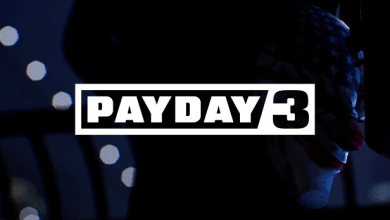How to Fix Dead Island 2 Crashing Issues on PC

Experiencing crashes while playing Dead Island 2 on your PC can be frustrating. To help you resolve these issues, we’ve compiled a list of tasks that might alleviate these issues and help you have a smoother experience.
Check System Requirements
Before diving into the fixes, ensure that your PC meets the minimum and recommended system requirements for Dead Island 2. Running the game on a system that doesn’t meet these requirements could lead to crashes and performance issues.
For PC players, Dead Island 2 requires some serious hardware for optimal performance. The minimum requirements for 1080p/30 FPS gameplay include an Intel Core i7-7700HQ or AMD FX-9590, 10 GB of RAM, and a GeForce GTX 1060 or AMD Radeon RX 480. For the best experience at 4K/60 FPS, players need a Ryzen 9 7900X or Core i7-13700K with 16 GB of RAM and a Radeon RX 6950 XT or GeForce RTX 3090. Additionally, Windows 10 and 70 GB of free space are required.
Update Graphics Card Drivers
Outdated graphics card drivers can cause crashes and other issues. To avoid this, make sure you have the latest drivers installed for your Nvidia or AMD GPU. Visit the respective manufacturer’s website to download and install the latest drivers.
Update Windows
Keeping your Windows system up-to-date ensures optimal performance and compatibility with the latest games. Check for any pending Windows updates and install them to prevent crashes and other issues.
Disable Full-Screen Optimizations and Run as Administrator
Disabling full-screen optimizations and running Dead Island 2 as an administrator can help resolve crashes. To do this:
- Right-click on the game’s executable file
- click ‘Properties,’
- navigate to the ‘Compatibility‘ tab,
- check ‘Disable full-screen optimizations‘ and ‘Run this program as an administrator,’
- click ‘Apply‘ and ‘OK.’
Close Unnecessary Background Tasks
Background tasks can consume system resources, leading to crashes and performance issues. Use Task Manager (Ctrl + Shift + Esc) to close unnecessary applications and processes running in the background.
Repair Game Files
Corrupted or missing game files can cause crashes. To fix this, open the Epic Games Launcher, click on ‘Library,’ then the three-dot icon next to Dead Island 2, and select ‘Verify.’ Wait for the process to complete and restart the launcher.
Turn Off Third-Party Overlay Apps
Third-party overlay apps, such as Discord, Xbox Game Bar, and Nvidia GeForce Experience, can cause conflicts and crashes. Disable these apps’ overlay features before launching Dead Island 2.
Turn Off Windows Firewall and Antivirus Software Temporarily
disabling Windows Firewall and antivirus software can help resolve crashes caused by conflicts with game files. Remember to re-enable them after playing to keep your system secure.
Adjust Power Management Options
Setting your PC to high-performance mode can improve game performance and stability. To do this, open the Control Panel, click ‘Hardware and Sound,’ then ‘Power Options,’ and select ‘High Performance.’
Reinstall Microsoft Visual C++ Runtime
Dead Island 2 requires Microsoft Visual C++ Runtime to function correctly.