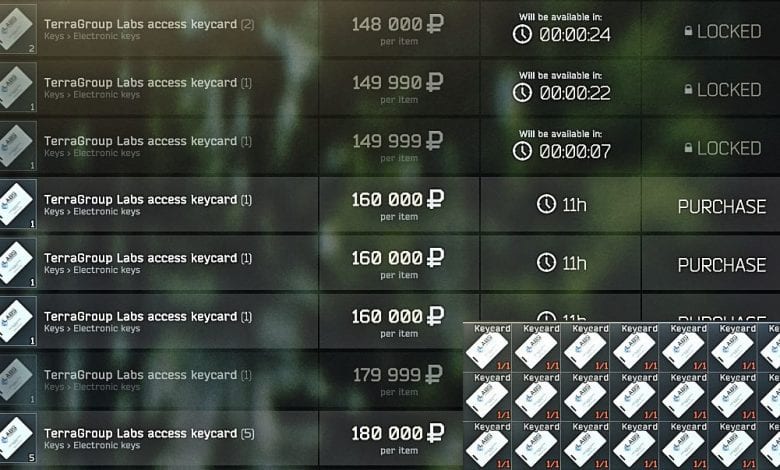
UPDATE: Finally, Battlestate Games has removed the timers on the FLEA MARKET in their Tactical First Person Shooter, Escape From Tarkov. But, having the Windows Time for a couple of seconds ahead should, in fact, help you snipe an item. However, the prices are a lot more balanced now, and only Found-in-raid items can be sold on the FLEA marker, which makes sniping items not as important as before.
Escape From Tarkov has a FLEA MARKET, an Auction House that contains offers made by human players. The Flea Market is available to every player with level 10 or above. Because of the nature of the word Auction House, we see people undercutting each other’s offers quite often. It has become the most controversial part of the game due to the manipulative possibility, as it allows players to get very rich over a night. Therefore, sniping the Flea Market is quite a viable option for those with low cash, and we’re here to confirm that.
Before you continue reading or decide to stop, this guide includes a method that will help you enhance the countdown timer even further, so I would advise you to read it until the end.
I’ve personally seen a couple of videos teaching players how to snipe items and have at least a decent chance of getting a purchase that’s been extremely undercut of a value. Well, I am here to help you achieve that and get the leverage so you could anticipate the playing field of some other players who are doing the same.
Why am I doing this? I am not a selfish person by nature and would love to help everyone on their Tarkov journey. Whether it is upgrading the hideout, bitcoin farm, or else, the following guide may play a functional role in the character’s progress. The curiosity came from the surge to upgrade the hideout as fast as possible. Not many players by level 30 have managed to upgrade everything to the maximum, certainly not those who are playing the game as intended.
To be more precise, I want to follow up on the recent video that was published by Onepeg on Youtube, explaining how the Flea Market timers can be manipulated to achieve the needed outcome. More precisely, to avoid the latency caused by lousy Round Trip Time or PING, and gain an advantage in purchasing items directly on the Flea Market. The “Mouse and Keyboard (Left Click and Y)” method remains the same without making any macros. But if you want to elevate the playing field even further by yourself and make a macro, it’s up to you. His first video is posted below:
This video has managed to acquire lots of attention, and many known Tarkov players agreed it should’ve been presented to everyone. Players have probably tried to adopt this method and purchase items on the Flea Market. They are even doing it at this very moment. This way doesn’t have a 100% success ratio, but still, it allows players to acquire some of the FLEA MARKET listings to their inventory. From there, they could resell it for a higher price, which equals free profit.
Therefore, all the props go to Onepeg for explaining and making it easier for everyone on how to accurately snipe items on the Flea Market in EFT. Bots could be out of the question because this method truly beats them, and patch 0.12 also implemented an SSL and Diffie Hellman so that bot developers find it hard to sniff packets to gain useful information. We won’t go that technical in this issue, so we’ll stop here and continue with the sniping guide.
As we’ve stated above, we’re here to leverage the playing field even more. I am here to share my side of the story, tinkering with the first discovered method by Onepeg. I’ve tried to make a script that would advance this sniping method to a greater extent.
Flea Market Sniping Script Inbound
The thing we’re talking about it’s a Windows Powershell script made to fast-forward the time for a desired amount of milliseconds. My best purchase response time is 1800 milliseconds or 1.8 seconds. That is the response time we find the best to snipe items in our region. Again, it doesn’t work all the time but still elevates the success ratio for approximately 35% than altering the time manually. This would allow you to secure and convert the purchases into profit even faster.
The trick explains the following:
When the time advancing method is approached and performed manually, a couple of milliseconds are still being lost, leading to a delay that won’t necessarily be the same as done with the script.
Therefore, unlike this script, you won’t get the perfect result when everything’s done manually.
Just a quick disclaimer, this doesn’t break nor violates BSG’s terms of service. It is just a script that alters the time on your PC. It doesn’t inject nor interfere with the executables, and it doesn’t modify in-game files. I do not use this to earn anything outside of the game, I just have an estimated in-game Rubles threshold and do not want to go below it.
Flea Market Manipulation Timer Powershell Script
To start things off, let’s take it slowly, and see what we do in the step-by-step guidance below.
- Open Notepad.
- Copy and paste the three lines below inside the text document.
$Date = Get-Date
$NtpDateTime = $Date
Set-Date -Date $NtpDateTime.AddMilliSeconds(1800)
3. Name it “addseconds”, but make sure you save it as a .ps1 file extension.
Keep in mind that the script above reflects our best timing to snipe items, so you may need to alter the number inside the brackets. If the time above isn’t the sweet spot for your region, make sure you close the game before you alter it.
Speaking of a Powershell script, it has to be run as an administrator to perform the changes. It will also trigger the UAC popup, and clicking YES will fast forward the current time on the PC. But to get there, you need to deal with other mandatory steps too.
- Create a shortcut of the saved .ps1 file. You can do that by right-clicking the file and Send To -> Desktop.
- “Right Click -> Properties” on the Shortcut and in the Target Text Window make sure you put the following line: PowerShell -ExecutionPolicy Bypass -File C:\Users\YOURUSERNAME\Desktop\addseconds.ps1
- Click Apply and OK
- For a better explanation of where exactly you need to do that check the image below:
5. Once you add the line and apply the changes, the icon will change. This means you’ve done it correctly. After this, go to “Properties -> Advanced” and tick “Run as Administrator.”
That’s all you need to do. As you may have noticed, we are using the standard time variable that allows us to play with the time in Windows 10. The value in the bracket next to AddMilliseconds enables us to assign the number of milliseconds per our will.
As a reference, 1000 milliseconds = 1 second. We can start the math from there.
A quick reminder, you do not need to switch the time update feature to OFF, but you may need to restart the game to resynchronize with the server to collect some of the bounties you’ve made.
The central part of success is yet to come. Once on the flea market, run the script, and you will notice how the countdown timers shorten for the predefined value in the script. Then, for example, go to the Labs Keycard section simply because it’s full of new offers. If you notice three or more offers that align your desired price, do not re-refresh the flea browser and attempt a purchase. When purchasing, keep your eyes on the timer of the other offers. They usually freeze for a brief moment when a purchase is attempted. Count down in your mind and see if that is the case. If yes, then do not refresh the Flea Market browser.
It is a core part of the method to understand the timings and errors. For that, check the section below:
Understanding the Flea Market Errors
A couple of tips that should help you understand the Flea Market better. Once this tweak is done and you’ve shortened the countdowns by a couple of milliseconds, you may encounter a couple of errors. Two important ones are the following:
- Offer not available yet – You’re too early with your purchase; ahead of server’s time. The best bet would be to wait without refreshing the browser because sometimes when a purchase is attempted, the timer of the other offers either stall or go forward for a brief moment. This is caused due to the recently sent packets to the servers, which may return a more viable timer. This will give you the chance to snipe the other offers way easier.
- Sorry, the offer has been already purchased – Refreshing the browser is somewhat mandatory at this point unless you notice a strange hiccup with the other timers.
I believe I have covered everything that needs to be covered, and hopefully, this guide will help you reach your desired goals. On the other side, I agree and believe that Battlestate Games is seeking or already working on a solution. But until a fix is deployed, we wish you a bountiful sniping period.
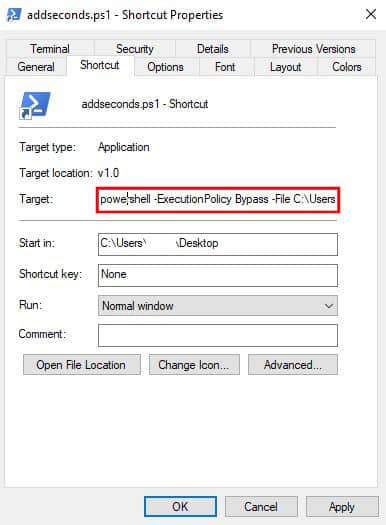



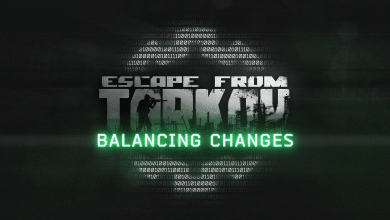

Can you change the unit to microseconds?
Hey chaomane,
That would be overkill because the timers always vary. You could be 1 second behind, or 1 second ahead. But if you want to excel this on your own, then 1 microsecond is 0.001 milliseconds. You could start from there and tweak the code even further. Variable wise, milliseconds are as far as you could go.
For whatever reason the script after I click yes does not modify my date and time whatsoever. I belive I followed the instructions to a tee. the shortcut icon changed and everything, and I even swapped it to 30 seconds to be sure. no adjustment. Anything you think may be causing this?
I’ve given the best instructions I could. I honestly do not know at which part you’re making a mistake. Try again and follow the instructions carefully.
Hey Angel. I have also tried your script but it does not seem to work. I noticed that “users” is wrong as it is your own account, so I have tried changing that as well to my own. Can you maybe take a look at it again and see if there is something we are doing wrong or that is wrong with the script?
Thank you in advance!
Actually, that might be the reason for it. I just changed it in the guide. People probably have been doing that, especially those inexperienced in these waters. I was trying not to put that in so people won’t get confused, but somehow it slipped. Thanks for opening my eyes. Once again, the script is working and you do not need to change the username at all.
Hey again. I have tried with my own name as well. Still the cmd promt pops up and nothing happens. I have tried looking at the windows time to see if something changed there, but the time remains the same. Furthermore, I have tried adding 10 seconds to it, just to see if the market then acts any differently (in the case that the windows timer does not change). But the result is still the same 🙁
Is the UAC prompt coming up? Are you sure you’re running it as an admin? I just tried it and it is still working as intended. I do not know what could you be failing at, but I would doubt is the run as administrator part.
Everything is running as it should. The logo is popping up, no error message when I am running the script. Could there be something in the code that is missing or wrong? I am no PowerShell expert so I have absolutely no idea 😀 – Although I have tried using both different names and the same names in the file as you have. I experience all steps been done as you have described and I am experiencing all the same things as you in the guide, but nothing happens when I try to execute it. 🙁
You’re doing something wrong, and I do not know what that is. Sorry. 🙁
Did you ever figure this out? I am having the same problem, it does nothing to my windows time whatsoever.
It is still working, so if you are failing at something and believe the time is moving slowly ahead so that you couldn’t notice it, try putting 100000 inside the brackets, you’ll see how the time in windows changes.
Hi,Angel Kicevski.
I’m doing everything right, but there is one thing. How can I choose a delay for my ping to always buy a lot?
Just restart the game over and over until you find the perfect time to perform a purchase. Between the restarts, you can just change the value in the script. It’s not complicated at all. If you’re too ahead, just lower the number. If you’re behind, just increase it. I wouldn’t love to go deeper than that as it may hurt BSG’s ToS. I am personally against that too. I have also done this for personal research. Having an excessive amount of in-game funds is somewhat stupid if you ask me. Especially in this state where every 3 months there is an account wipe.
Hey, how do I tell if the script is running? Might be a dumb question, but whenever I start it, a black cmd pops up and closes in a second.
You will notice the timers on the flea lower down for a second or two? You can put the game in borderless or windowed and then run the script so the game won’t minimize. In that way, you’ll notice how the timers alter easier.
Amazing guide. Just spent the past hour flipping labs cards for ez million. Thanks bro !
You’re welcome.
how can you disable the script once its running?
It doesn’t run in the background, it’s trigger only. Just restart the game.
Also whether or not i get the purchase i get backed out of the market. Normal?
If you’re ahead of the server time when you make the purchase, you get redirected back to the main menu. This was added with the last patch to stall the snipers to the maximum possible time.
When I try to run it as administrator in the shortcut version after i have done everything it wont let me tick the box? Please help
nvm i got that to work but im still confused what to do to make the time faster, after i put like 800 between the brackets what do i do fro m there? do i save it? also how do i run it? when im in game do i do run as administrator again?
Everything in file number one is executed with file number two, to make it clear. Now when it comes to the seconds, 1000 MS equals 1 second. You can do the math from there. Just read the guide thoroughly and you should get it.
hey angel im about to attempt this and I was wondering two things the parts that say do in notepad is that what Im writing in powershell? and im in us so how far off do you think your timere is compared to mine xD
They changed it so the items go up instantly 🙁
Yes they did.
no more count down timers on flea market after last update?
yep…. they removed the timer so now until the implement the captcha we cant even snipe against the bots…..
I believe bots are not the issue since they’ve started using Diffie-Helman, and most of the snipes might be performed by human players.
Pretty much yes, and spamming the F5 button could help