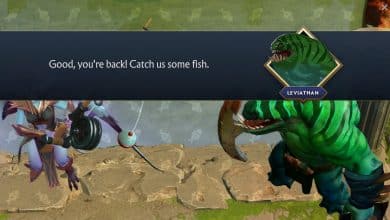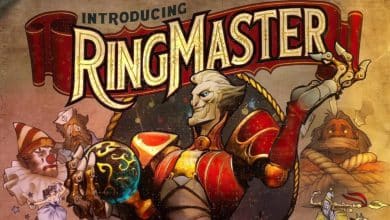How to Fix “VAC was unable to verify game session” in Counter-Strike 2
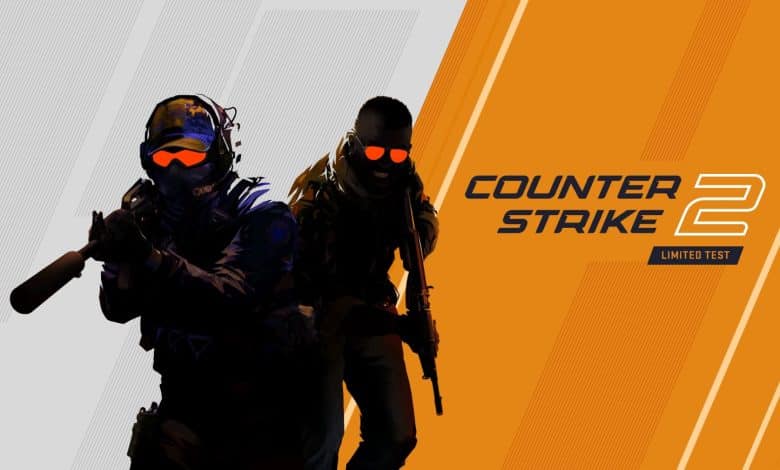
Valve Anti-Cheat (VAC) is a system designed by Valve to detect cheats in games. After the last update, which occurred yesterday, players might receive a message stating that VAC could not verify their game session. This can be a frustrating error because it won’t allow you to queue. While the exact causes can vary, the following steps have been helpful for many players facing this issue in Counter-Strike 2.
How to fix VAC was unable to verify game session?
Verify the Integrity of Game Files
Corrupted or missing game files can cause VAC verification issues:
- Go to your Steam Library.
- Right-click on Counter-Strike 2 and select ‘Properties.’
- Navigate to the ‘Local Files’ tab.
- Click on ‘Verify Integrity of Game Files.’
- Steam will then check and repair any corrupted or missing files.
Change Your Steam Avatar – Very odd, but worked for couple of friends
Oddly enough, some players have reported that changing their Steam avatar has resolved this VAC error. While it might sound unusual, it’s a quick thing to try:
- Navigate to your Steam profile.
- Click on ‘Edit Profile.’
- Under the Avatar section, choose a new avatar and pick up a random one from Steam.
- Save changes.
Set Steam to Offline Mode
Sometimes, resetting your connection to Steam servers can do the trick:
- Click on ‘Steam’ in the top-left corner.
- Select ‘Go Offline.’
- Choose ‘Restart in Offline Mode.’
Close Steam.exe and Restart as Admin
Restarting Steam with administrative privileges can also help bypass certain permission-related issues:
- Fully exit out of Steam.
- Right-click on the Steam icon on your desktop or start menu.
- Choose ‘Run as administrator.’
Set Steam to Online Mode
After restarting with administrative privileges:
- Click on ‘Steam’ in the top-left corner.
- Select ‘Go Online.’
- Choose ‘Restart and Go Online.’
The “VAC was unable to verify game session” error can be a nuisance, but the above steps have helped many players get back into the game. Remember, these are just potential solutions and might not work for everyone. If the problem persists, checking the official forums or contacting Steam Support might be helpful.