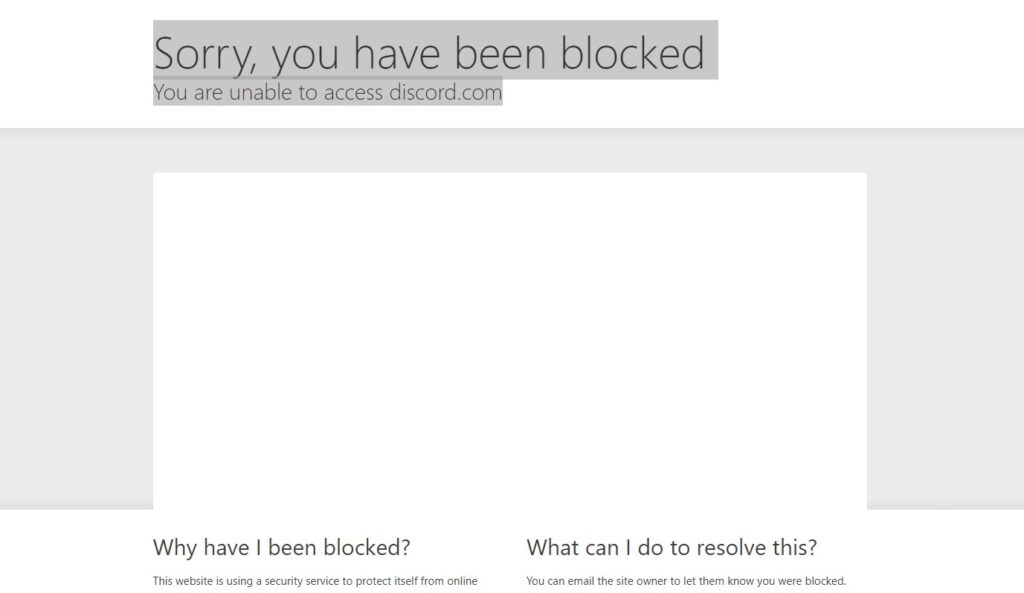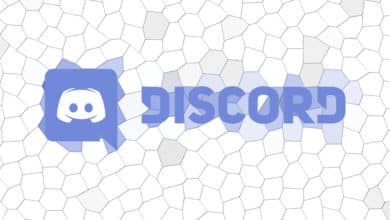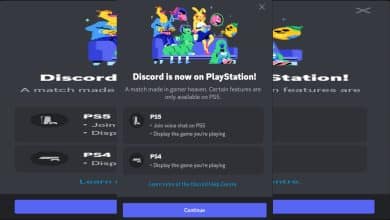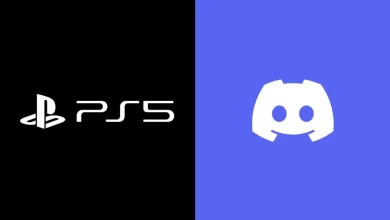How to Fix the “Sorry, You Have Been Blocked” Error on Discord
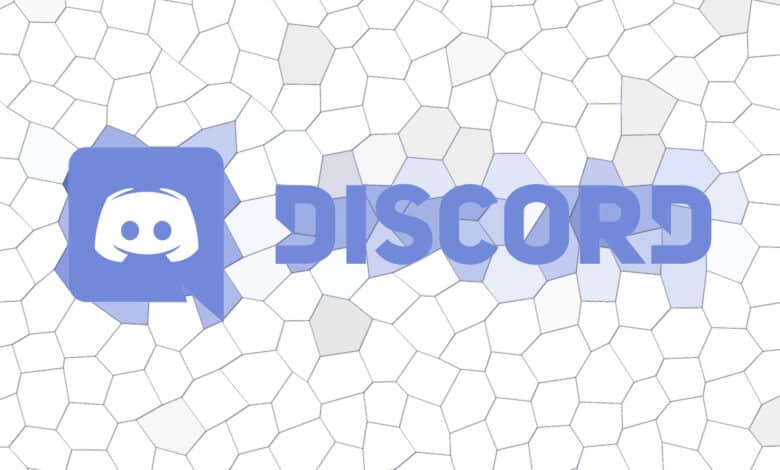
Are you trying to use Discord and getting the message “Sorry, you have been blocked. You are unable to access discord.com”? You’re not alone. This error can pop up for various reasons, including system issues on Discord’s end or issues with your network or device. In this article, we’ll walk you through some steps to quickly get you back on Discord.
Common Reasons for the Block
- Discord Server Outage: Sometimes the issue isn’t on your end. Discord may be experiencing downtime.
- VPN or Proxy Usage: Discord can block access from VPNs or proxy servers.
- Suspicious Activity: Discord may block you if it detects odd behavior from your IP address or account.
- Firewall/Antivirus: Occasionally, your system’s security measures might prevent access to Discord.
How to Check Discord’s Server Status
Before jumping to any conclusions, check if Discord is experiencing server issues. You can check this on:
- Discord’s official Twitter account
- Discord Status Page
- Down Detector
If Discord is down, you’ll have to wait until their servers are up again.
How to Fix the Block
Fix1: Try using the mobile version through the same Wi-Fi network
Check if you have the same error on your Mobile application while connected through your Wi-Fi (using the same IP address). If not, then something’s going on with Discord.
Fix 2: Restart modem or router
If you can access it, restart your modem or router so you might get a different IP address. Most people impacted by this error are behind a NAT router, so it is unlikely to be refreshed if your internet provider operates this way. This means you’re behind a shared IP address.
Fix 3: Try the Browser Version
If you’re using the Discord app, use the browser version instead. Sometimes, the browser version is less prone to issues.
Fix 4: Disconnect from VPN or Proxy
If you’re on a VPN or proxy server, disconnect from it and try reaccessing Discord.
Fix 5: Manage Chrome Extensions
- Click on the puzzle icon in Chrome.
- Go to “Manage extensions.”
- Disable or remove any extensions that you don’t need, especially those related to VPNs or proxies.
Fix 6: Additional Troubleshooting
- Open an incognito window and try accessing Discord.
- Clear your browser’s cache and cookies.
- Temporarily turn off your firewall or antivirus program.
Fix 7: Contact Discord Support
- Go to Discord Support.
- Choose “Help & Support.”
- Fill in your email address and your question type.
- Provide a subject and description for your issue.
- Submit the request and wait for a response from Discord.
Getting blocked on Discord can be frustrating, but most of the time, the issue can be resolved with some troubleshooting. If all else fails, Discord’s support team will help you. With these tips, you should be able to get back to chatting with your friends soon.